BLIIoT BACnet IoT Gateway BL110 Application 51--How to Add BACnet MS/TP Device to COM Port And Collect BACnet Data
Collecting BACnet Device Data
The BL110 gateway supports the collection of nine objects: AI, AO, AV, BI, BO, BV, MSI, MSO, and MSV. The collected value is the current value attribute of these nine objects.
Add BACnet MS/TP Device to COM Port
The configuration contents of the four COM ports are the same. COM1 is fixed as RS232, and COM2, COM3 and COM4 are optional serial ports for RS232/RS485 (the default is RS485).
COM Port Configuration
Take the BACnet MS/TP device collected by the COM port as an example, the COM port 485 ports A+ and B- correspond to the A+ and B- ports of the 485 port of the BACnet MS/TP device respectively.
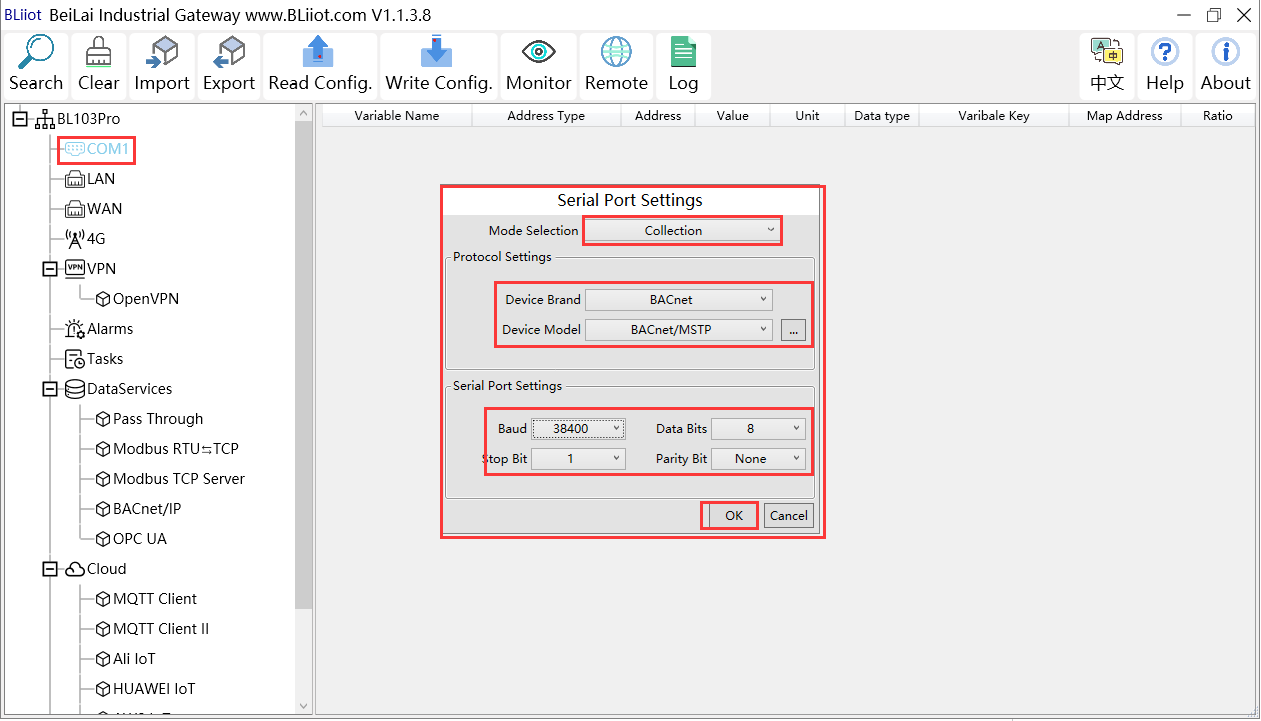
(1) Double-click "COM1" to enter COM property configuration box. (2) Mode selection: Collection. (3) Since it is a BACnet MS/TP device, device brand: select "BACnet", device model: BACnet MS/TP. The polling interval and timeout are set according to requirements. (4) The baud rate, stop bit, data bit, and parity bit are configured according to the parameters of the serial port of the BACnet MS/TP device, and are consistent with them. (5) Click "OK".
Note: Click "Write Configuration" and the gateway device will restart automatically, and the configuration of the COM port will take effect after restarting.
Add COM Port BACnet MS/TP Device
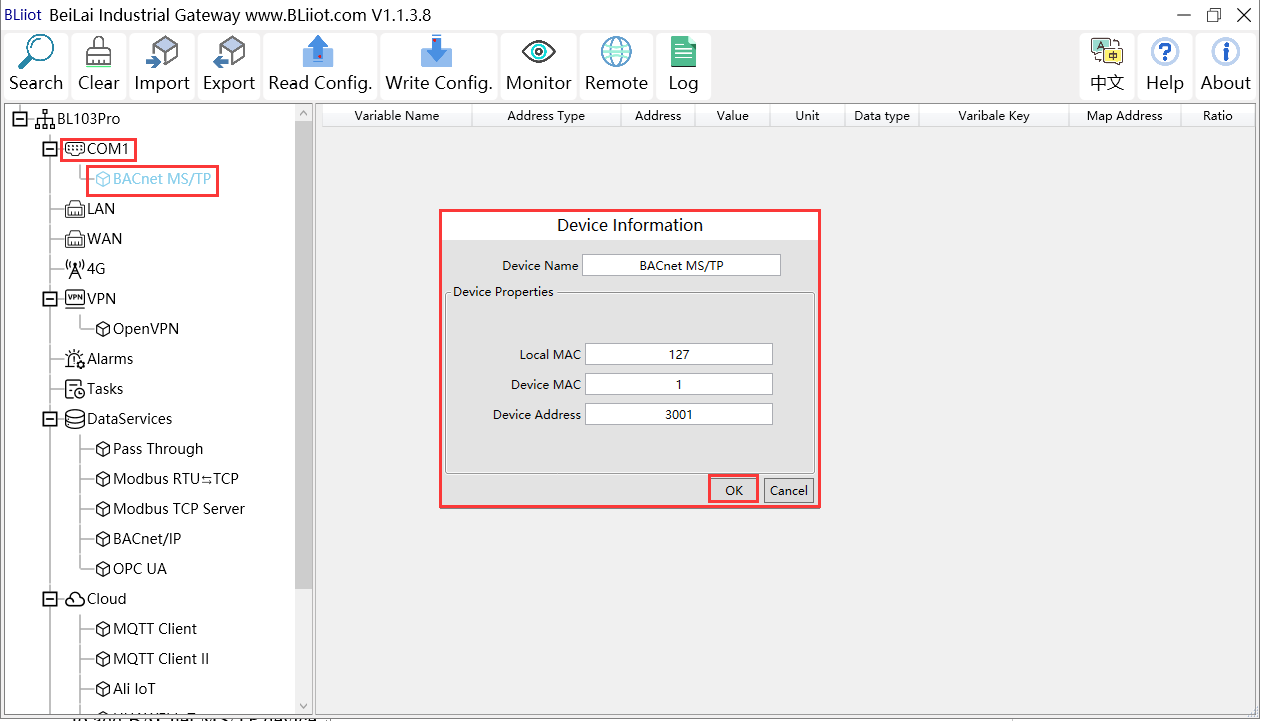
(1) Click "COM1", right-click, and click "Add" to enter device configuration box. (2) Fill in the device name arbitrarily, such as: BACnet MS/TP. (3) Local MAC: Fill in as required, default is 127. (4) Device MAC: MAC of BACnet MS/TP device, fill in according to the device. (5) Device address: fill in the BACnet MS/TP device. (6) Click "OK"
Note: After clicking OK, the added devices( BACnet MS/TP) will be displayed under COM1, as shown in the figure above. If you want to add multiple devices, repeat steps (1)-(6).
Note: Click "Write Configuration" to restart the gateway device automatically. After restarting, the BACnet MS/TP device with COM1 port is added successfully.
Add BACnet MS/TP Device Data Points
Collection of analog input objects as an example and the configuration refer to:

(1) Click "BACnet MS/TP", right-click the box on the right, and click "Add" to enter data point setting box.
(2) Variable name: Name the data point, such as: collecting data of "analog input 1", it can be filled in as: analog input.
(3) Variable key, which can be filled in arbitrarily. The identifier cannot be repeated, for example, the identifier of the collected "analog input 1" data point is filled in as "REG001".
(4) Select the acquisition address and choose data format according to the requirements. OCT/DEC/HEX are octal/decimal/hexadecimal respectively. BACnet MS/TP data points choose Decimal.
(5) Address type: Select according to the BACnet MS/TP objects type. For example, to collect the data of "analog input 1", select "analog input".
(6) Address: the object instance number, such as: collecting the data of "analog input 1", the object instance number is: 1.(7) Data type: Select according to the attribute selection of the current value for BACnet MS/TP device object.
(8) Add Number: If it is to collect continuous addresses, the same register can be collected multiple times.
(9) Read/Write type: choose from "read only", "read and write".
(10) Ratio: how many times to enlarge or shrink to upload to the platform, fill in according to the needs.
(11) Map address: fill in the address where the collected data points are stored to the BL110 gateway device, which can be filled in at will. Mapped addresses cannot be duplicated. Range: 0-2000. For example, the mapping address for collecting "analog input 1" is "20". The outside of the mapping address on the configuration software represents the Modbus address, and M.XXX in the brackets represents the PLC Modbus address.
(12) Variable unit: Fill in arbitrarily according to requirements, you can leave it blank.
(13) Click "OK".
Note: After clicking "OK", the data points will be displayed in the box as shown in the figure above. If you want to continue adding data points, right-click on the box and click "Add" to enter data point configuration box, repeat (2)--( 13) Steps.
Note: Clicking "Write Configuration" will restart the gateway automatically, and the data points collected from BACnet MS/TP will take effect only after restarting.















